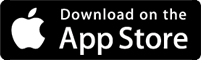Remember, you can always contact Renkara directly at support@renkara.com. You can also tweet us at https://twitter.com/renkaramedia. We’re always happy to help our users and receive their comments!
You can download AccelaStudy® Infinite from the iTunes App Store.
What is the difference between the existing AccelaStudy apps and AccelaStudy Infinite?
AccelaStudy Infinite consolidates all of our existing language and exam preparation content into a single application. AccelaStudy Infinite helps you rapidly learn anything you want: languages, vocabulary, geography, chemistry, and much more! The most frequently requested feature, the ability to add your own content, is now available.
Can I use my existing AccelaStudy Cloud account with AccelaStudy Infinite?
Absolutely! If you previously signed up with Facebook or with an e-mail account, sign into AccelaStudy Infinite with the same account. Your data from AccelaStudy Cloud will automatically be migrated to AccelaStudy Infinite.
I am an existing AccelaStudy user. How do I switch to AccelaStudy Infinite?
Please sign in to AccelaStudy Infinite with your AccelaStudy Cloud account. Your study sets and progress will automatically be migrated to AccelaStudy Infinite.
How is the app organized?
The application is organized into three tabs, Content, Activity, and Profile. You will see these tabs at the bottom of the screen.
The Content tab allows you to manage your study sets and your own content items.
The Activity tab allows you to specify your content package and your study focus for the various activities.
- Spaced Repetition is the fastest way to learn and memorize content.
- Study allows you to browse through content at your own pace.
- Flashcards are the traditional cards with content on the front and back.
- Handsfree is a convenient activity for passively listening to content while driving, walking, jogging, or relaxing.
- Quiz allows you to test yourself.
- Audio Quiz is a great activity for matching audio with the correct item.
The Profile tab allows you to Sign Up or Sign In, and also keep track of your progress.
Why should I sign up for an AccelaStudy Cloud account?
AccelaStudy Infinite works with the AccelaStudy Cloud, a secure and proven service which allows all of your study content and progress to be stored safely in the cloud. If you have more than one device, your data is seamlessly sync’d across all of your devices. To create a free AccelaStudy Cloud account, Sign Up or Connect with Facebook.
What’s the difference between Connect with Facebook and signing up with email?
Using Connect with Facebook is the fastest way to create a new AccelaStudy Cloud account. You can also create an AccelaStudy Cloud account using your e-mail and password. Please note Facebook logins and e-mail logins are treated as separate users.
How can I reset my password?
Please tap on the Profile tab. Tap on Sign In or Sign Up. At the bottom of the next screen, you will see the “Already have an account? Sign In” button. Please tap that button to access the Sign In screen.
To reset your password, tap on Forgot Password and enter your e-mail address. You will then receive an e-mail with instructions on how to reset your password.
What happens to my data when I sign out?
When you tap Sign Out, AccelaStudy will present you with the following options:
Clear the data on your device
- Clearing the data on your device will remove your study sets and your progress from the specific device. Your data will still be safely stored in AccelaStudy Cloud.
Keep the data on your device
- Keeping the data on your device will leave your study sets and your progress on the specific device. You may continue using AccelaStudy as usual. Any changes to your data will not sync to AccelaStudy Cloud since you are not signed in.
I am an AccelaStudy Cloud user. What happens to my data if I need to delete AccelaStudy and reinstall the app?
Your data is safely stored in the cloud. After you install the app, simply sign in with your AccelaStudy Cloud account. Your data will sync to your device.
I have been using the GRE® | GMAT® Vocabulary Builder for several years. How can I access exam prep with AccelaStudy Infinite?
Please go to the Content tab, tap on the drop down at the top of the screen, then tap on “Discover New Content”. Next, tap on Exam Preparation on the Discover screen to see the list of available packages. Please tap on the cloud icon next to GRE® GMAT® Vocabulary to install the content package.
I have been using AccelaStudy French for several years. I downloaded AccelaStudy Infinite and I don’t see French under Installed Content. How can I access my existing study sets and progress?
Please make sure you’re signed in with your AccelaStudy Cloud account. Please go to the Content tab, tap on the drop down at the top of the screen, then tap on “Discover New Content”. Next, tap on Languages on the Discover screen to see the list of available languages. To install the English-French content package, please tap on the cloud icon next to French.
Can I have a trial before purchasing a subscription?
Yes, all of our subscriptions start with a free 1-week trial.
Do I need to be a subscriber to use AccelaStudy Infinite?
You do not have to purchase a subscription. Simply download AccelaStudy Infinite and start learning immediately with our included content. If you would like to access more content and have the ability to add your own content, then you can choose one of our subscription options.
Where can I see the subscription options?
Please go to the Profile tab and tap on the gear icon on the top right corner to navigate to the About AccelaStudy screen. You can then tap on Subscriptions to see the available options.
How do I purchase a subscription?
Please go to the Profile tab and tap on the gear icon on the top right corner to navigate to the About AccelaStudy screen. You can then tap on Subscriptions to see the available options. We offer an annual subscription which is the best value. We also offer semi-annual and monthly subscriptions. All of our subscriptions start with a free 1-week trial.
I have a subscription on my iPhone. Can I use the same subscription on another device?
Absolutely! After installing the app on another device, you can restore purchases within AccelaStudy to activate your subscriber benefits. On the Profile tab, please tap on the gear icon on the top right corner to navigate to the About AccelaStudy screen. On the About screen, tap on Subscriptions to navigate to the Subscriptions screen. You will see a button for “Restore Purchases”. Tap “Restore Purchases” and follow the prompts.
Can I share my subscriber benefits with my family?
Yes, subscriber benefits can be shared between multiple AccelaStudy Cloud users on the same device or multiple devices. Please note that you must sign in to the iTunes Store on each device with the Apple ID that was used to purchase the original subscription.
What happens to my subscription if I delete AccelaStudy and reinstall the app on my device?
After installing the app, you can restore purchases within AccelaStudy to continue using your subscriber benefits. On the Profile tab, please tap on the gear icon on the top right corner to navigate to the About AccelaStudy screen. On the About screen, tap on Subscriptions to navigate to the Subscriptions screen. You will see a button for “Restore Purchases”. Tap “Restore Purchases” and follow the prompts.
How do I install additional content packages?
Please go to the Content tab, tap on the drop down at the top of the screen, then tap on “Discover New Content”. You can then browse available content packages. For example, tap on Languages on the Discover screen to see the list of available languages. Choose your native language and you will see the available content packages. You can tap on the cloud icon next to a language to install that specific language package.
Can I use AccelaStudy without a network connection?
Absolutely! Please make sure you’re signed into the app with your AccelaStudy Cloud account while using the app offline. Your study sets and progress will automatically sync when your device is connected to a network.
Can I use AccelaStudy on multiple devices?
Yes, you can download the app at no charge on multiple devices. Make sure to sign in to the application on all of your devices with the same AccelaStudy Cloud account. Your data will seamlessly be sync’d across all of your devices.
What happened to audio?
AccelaStudy has always come packaged with professionally-recorded, high-quality audio files. These files are large and take up a lot of space on the device. While these audio files are part of what makes AccelaStudy great, not all users need or want them, and they make app updates large and slow to install. The audio files require a one-time download from the AccelaStudy Cloud. For those who choose to use AccelaStudy without downloaded audio, AccelaStudy will use one of the great built-in voices that come with iOS.
If you would like to download the audio, please tap on the cloud icon at the bottom of the Study Sets screen under the Content tab.
How do I switch to a different built-in voice?
On your device, please go to General - Accessibility - Speech - Voices. You can then download and switch your device to any available voice.
How do I download the professionally recorded audio?
To download the audio, please tap on the cloud icon at the bottom of the Study Sets screen under the Content tab. You will need to download audio for each content package separately.
How do I uninstall a content package?
Please go to the Content tab, tap on the drop down at the top of the screen, then tap on “Discover New Content”. Next, browse to an installed content package and swipe your finger over to delete it.
How many languages does AccelaStudy include?
We currently support 18 languages including English, Arabic, Chinese, Dutch, French, German, Greek, Hebrew, Italian, Japanese, Korean, Polish, Portuguese, Romanian, Russian, Spanish, Turkish, and Ukrainian. All of our languages are available within AccelaStudy Infinite.
How do I switch between content packages?
Once you have installed a content package under Discover, tap on the Activity tab. Tap on the drop down at the top of the screen to switch to any installed content package.
How do I enter a new content item?
AccelaStudy allows you to create your own content. If you are an AccelaStudy Cloud user, your content is safely stored in the cloud.
To create a new content item, follow these steps:
Start at the Content tab.
Tap on Items and you will see Items screen with the message “No items yet”.
Tap on the + icon on the lower right corner. This displays the New Item screen.
Fill out the information for your content item and tap on the checkmark on the top right corner to save your entry.
How is my progress updated?
Your progress is updated each time you use the Spaced Repetition activity. AccelaStudy tracks your learning progress based on your feedback using the correct and incorrect buttons in Spaced Repetition. Quiz and Audio Quiz activities do not impact progress at this time.
What’s the best way to use Spaced Repetition?
Spaced Repetition is most effective when you use this activity with few study sets at a time. Please note that Spaced Repetition mode only works with study sets which have more than 5 items.
How do I set my study focus?
AccelaStudy allows you to customize the items that are displayed in the various activities such as Study, Flashcards, Spaced Repetition, Handsfree, and Quiz. This can be accomplished by specifying the study set(s) on the Activity tab. Tap on the drop down right above “Choose what to focus on” and select one or more study sets.
Where do I see my progress?
Your progress is available under the Profile tab. Please tap on a specific content package to see the progress details.
How do I create a Study Set?
AccelaStudy allows you to create as many study sets as you’d like to customize your learning experience. Study sets in AccelaStudy are meaningful collections of content items. You create a study set so you can focus on a particular set of items.
To create a study set, follow these steps:
Start at the Content tab.
Tap on the + icon on the lower right corner. This displays the New Study Set screen.
Enter the name of your study set and tap the Save button.
Your new study set is now showing on the Edit Study Set screen with the message No items yet.
Tap the + icon on the lower right corner. This shows the full list of content items.
Tapping on an item will set a checkmark for that item. Tapping again will remove the checkmark.
You may select as many items as you wish. Tap the back arrow to save the selected items to your study set.
Tap the close button on the Edit Study Set screen to navigate out to Study Sets.
How do I change the options for an activity?
Each activity allows you to customize the options. On the Activity tab, choose an activity such as Study or Spaced Repetition. Tap on the gear icon at the lower left corner. You can then customize the available options for that specific activity.